When you visit any web site, the files that make up that web page are stored as temporary internet files in your cache on your computer's hard drive.
Clearing your browser cache can significantly improve the speed and performance of your web browser. Here is how to clear the cache in the most recent versions of popular browsers:
Internet Explorer 6.0
- In the Browser Menu bar, click Tools and Internet Options.
- On the General tab, locate the Temporary Internet Files section
- Click the Delete Files button.
- To delete all off-line content that is stored on your computer, click the check box.
- Click OK to clear the cache and return to the Internet Options window
- In the Internet Options window, click OK to save the internet options settings.
| 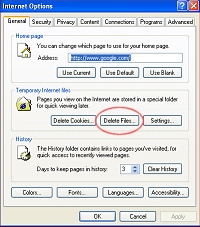 |
Netscape 7.1
- In your Browser Menu bar, click Edit and Preferences.
- In the Category list box click the + next to Advanced to expand the category.
- In the Advanced category list, select Cache.
- In the Set Cache Options section, click the Clear Cache button to clear your browser cache.
- Click OK to save the browser preferences.
| 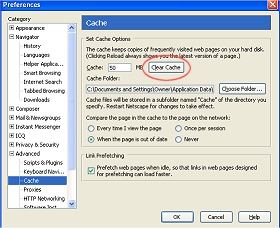 |
Firefox 1.5.x
- From the main menu, select Tools, then select Options.
- In the Options menu, select Privacy, then select Cache.
- Click Clear Cache Now.
- Click OK.
| 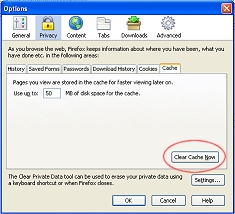 |

Site copyright© 2002-2025, Surf-in-the-Spirit. All rights reserved.
|
|
 © 1999-2025 SurfintheSpirit.com All rights reserved.
© 1999-2025 SurfintheSpirit.com All rights reserved. 